Introduction of Tally Prime
Why Tally Prime?
Simple to learn, easier to use
Insightful, actionable & customizable reports
Anywhere, anytime and secure access
Do more with Tally Prime!
- Tally Prime is enhanced to reconcile your books with GSTR-2A, GSTR-2B and GSTR-1 in a seamless way. Simply import the GSTR2B/2A and GSTR-1 statements, Tally Prime will reconcile the data automatically and flag unreconciled invoices with the reason for the mismatch.
- Using TallyPrime's fully connected service, you can generate e-way bills and e-invoices instantly for a single invoice or multiple invoices. TallyPrime directly integrates with the portal to seamlessly generate e-invoices and e-way bills for you, without manual intervention.
- Our magical reporting engine gets even more insightful with Change-View, Filters, Save View etc., that you'll find across all the reports.
- Filter in Reports allows you to apply filters in a few simple steps and instantly get the required results.
- Change-View suggests alternative views of the same report to get better insights.
- Save View allows you to personalise the reports by creating and saving multiple views of the same report.
- Basis-of-Values changes the parameters in the reports to provide a different perspective.
- Exception-Reports highlights data in the reports that you should know that stands out.
Download Tally Prime
Download Tally Prime from https://tallysolutions.com/download/
Install in your PC / Laptop
Use Educational Mode of Tally Prime : Free
For Training purpose : Most of the computer training Institute use Educational Mode: It is free and work without license.
Available Date in Tally Educational Version
Tally Prime- educational mode work without a license, where you can input data only on the first, second, and last days of the month.
Start Tally Software
Open Tally > T: Continue in Educational Mode
Create a Company
F3 :(Company) > Create Company
Company Name : Mark Computer
Fill up : Address, State and other optional details.
Accept
Company Created Successfully,
(Enable features as per your business need)
Accounting
Maintain Account : Yes
Enable bill wise entry : Yes
Inventory : No
Enable Goods and Service Tax (GST) : No
TDS : No
Accept
Shut Company
F3 > Company > Shut Company
Alter Company
Go To > Select Company > Mark Computer
F3 : Company > Alter Company
Change your address or any other data
Accept
Delete Company
Go To> F3 (Company) > Alter Company > Alt + D
Company Mark Computer has been deleted





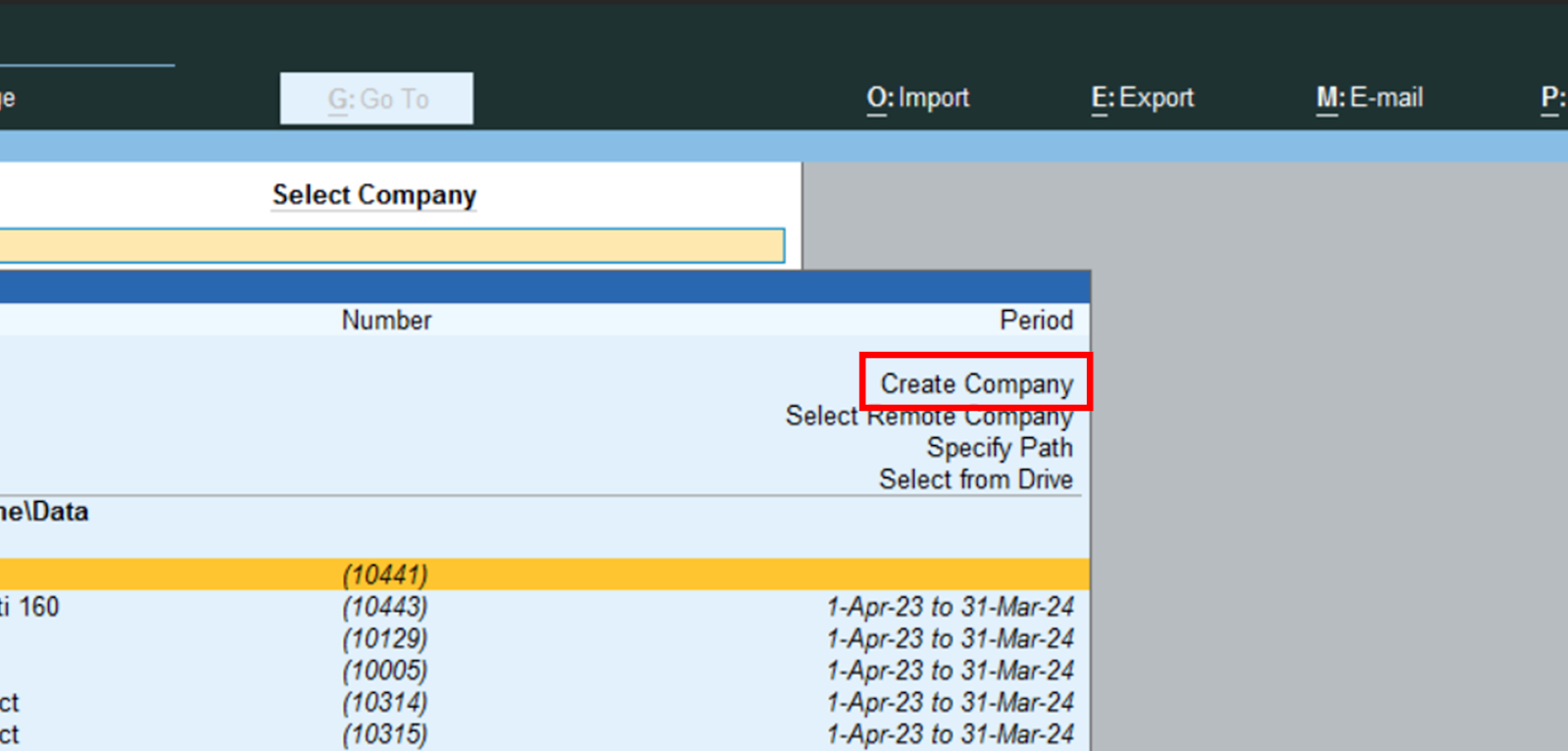




.png)

.jpg)
0 Comment to "Introduction of Tally Prime"
Post a Comment